Microsoft Project Implementation & Setup Guide
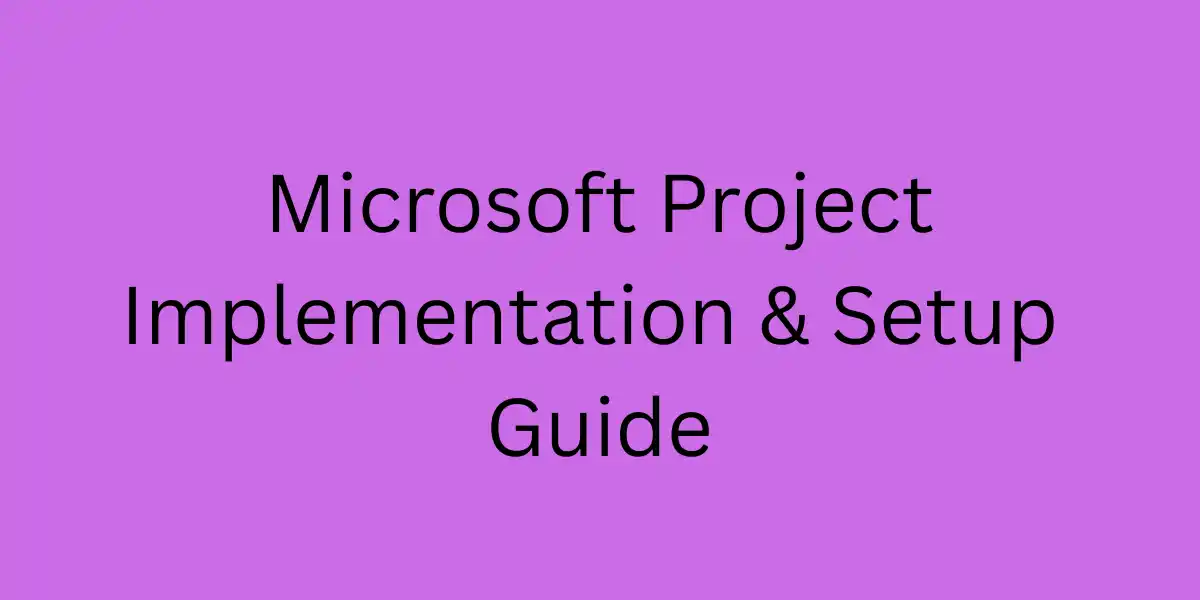
Introduction:Why a Thoughtful Implementation Beats “Just Install It”
When Microsoft Project is rolled out with care—right licenses, right architecture, right governance—you don’t just get schedules. You get predictability, transparent decisions, and trustworthy forecasts across teams. Today, Microsoft’s project stack spans:
Project for the web (modern, cloud-first; built on the Power Platform with Dataverse for storage and BI/automation extensibility)
Project Online (SharePoint-based service, in retirement path; connectable via the Project Online desktop client).
Project Online desktop client and perpetual desktop editions (Project Professional/Standard), installed on Windows devices.
A successful implementation begins with installation requirements and prerequisites, then proceeds through a sensible deployment plan, configuration, and adoption. This article links to a pillar page—Microsoft Project Installation Requirements—so you can verify OS, hardware, browser, tenant, and licensing details in one place.
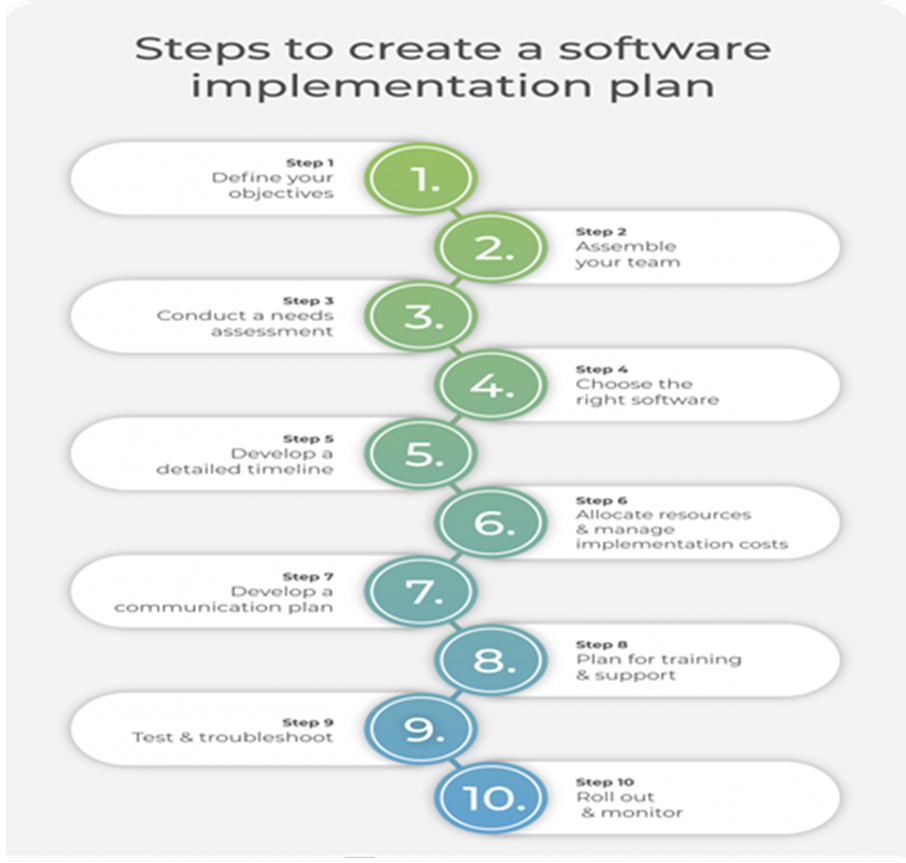
Microsoft Project Installation Requirements (Start Here)
Before you deploy or migrate anything, verify installation and environment requirements. Your pillar should cover:
Device/OS prerequisites for desktop apps (Project Professional 2024 / 2021, Project Online desktop client), including the 64-bit recommendation and RAM/CPU minimums derived from Microsoft’s Office LTSC overview.
Capacity limits (e.g., tasks per project, baselines, consolidated projects) to guide performance expectations and file design.
Tenant prerequisites & service boundaries for Project for the web (Dataverse database provisioning, environment choices).
Supported browsers and server components if you still run Project Server Subscription Edition on-prem.
Connectivity & support stance for older Office versions with Microsoft 365 services (useful in mixed estates).
Step-by-Step Implementation & Setup Blueprint
Step 1 — Define scope, personas, and success criteria
What success looks like:
Schedulers can build logic-driven plans (not date-typed), set baselines, and update status weekly.
Project managers can surface variance and forecast credibly (SPI/CPI, critical path).
Executives get one-page dashboards showing milestones due/late, trend lines, and resource hot spots.
Step 2 — Confirm installation prerequisites and plan the rollout
Devices & OS: Use the Office LTSC 2024/2021 guidance for CPU/RAM/bitness selection; 64-bit is recommended for devices with 4 GB+ RAM and large files.
Desktop capacity limits: Manage expectations—Project supports very large plans, but out-of-memory can occur before the theoretical limit. Design for maintainability (e.g., break giant programs into subprojects).
Step 3 — Choose licensing pathways and pilot tenants
Why it matters: Licensing determines which apps and clients users can run. Modern packaging ties Project capabilities to Planner/Project bundles (Plan 3/5 and beyond). If you need the desktop client (Project Online desktop client), confirm the plan includes it.
Pilot tenant or sandbox: If your organization supports it, provision a non-production Microsoft 365 environment (or at least a dedicated Dataverse environment) to test Project for the web, security roles, data loss prevention (DLP), and BI. The Project service description and admin get-started guides are your anchors.
Step 4 — Deploy desktop apps the right way
There are two main approaches:
Click-to-Run via Microsoft 365 Apps (subscription desktop client)
Microsoft provides an Office Deployment Tool (ODT) to define products, channels, languages, and updates in an XML. It’s the standard for controlled, at-scale installs.
You can also deploy via Microsoft Intune or Configuration Manager, assigning the Project desktop client to licensed devices.
Perpetual editions (Project Professional/Standard)
For volume-licensed scenarios (e.g., Project 2021/2019), Microsoft’s deployment guide outlines steps and considerations.
The Install Project support page lists the exact product families (including 2024) and reiterates checking system requirements first.
Step 5 — Configure Project for the web (and plan for the future)
Data architecture: Project for the web stores data in Dataverse; choose the right environment strategy (default vs. dedicated), define security roles, and align with your Power Platform governance (DLP, solutions ALM).
Admin get-started guidance: Microsoft’s admin guide explains licensing nuances, who already has access, and how to ready the service for your org.
Branding note: Microsoft has announced that Project for the web is being unified into the new Planner experience; verify naming in your tenant and keep end-user training updated during the rollout.
Step 6 — Connect Project Online (only if you must) and set an exit path
If you still rely on Project Online, ensure the desktop client build meets the minimum supported version to connect, and document a transition plan given retirement in September 2026.
Step 7 — Establish working conventions (the secret sauce of adoption)
Tools are only as good as the habits around them. Codify:
Calendars: Define base calendars, holidays, and working time before planning.
Scheduling logic: Link tasks with FS/SS/FF and use lead/lag; avoid typing dates into start/finish unless you have a real constraint.
Baselines: Set Baseline 0 when a plan is approved; use interim plans for snapshots between major changes.
Status cadence: Weekly updates to actuals and % complete; monthly forecast-at-completion review.
Dashboards: A single-page executive pack—milestones due/late, SPI/CPI trend, top risks and mitigations.
- Step 8 — Train by doing (and capture artifacts as proof)
Build one practice project per team with the following must-haves:
Well-formed WBS, dependency-driven dates
A clean baseline and at least three weeks of weekly status
A variance view (schedule and cost if applicable)
A resource view showing hotspots and what will change to fix them
A dashboard (Power BI if you’re on the web, built-in reports for desktop) that leadership can read in under 60 seconds
These artifacts double as “certification” in an era when there’s no single Microsoft Project exam—evidence beats a badge.
Feature Deep Dive (Implementation-Relevant Highlights)
Calendars & scheduling logic
Set the right base and resource calendars day one. Then keep dates logic-driven (FS/SS/FF, lead/lag) rather than hand-typed. This is the single biggest determinant of a meaningful critical path and consistent variance reporting. Microsoft’s help library is the canonical how-to.
Baselines, variance, and earned value
Lock a baseline, then use variance plus (optionally) SPI/CPI to tell the story. On complex deliverables, Physical % Complete often yields more realistic earned value. This aligns with well-established project measurement practice.
Master/sub-projects & integrated schedules
Break mega-programs into subprojects and roll them up into a master. You’ll stay performant, delegate ownership cleanly, and keep cross-dependencies visible. Capacity limits allow very large files, but practical reliability improves with modularity.
Power BI dashboards & Dataverse
When you’re using Project for the web, Dataverse unlocks Power BI and Power Automate—turning status into living dashboards and approvals. Architecture docs explain how data is stored and surfaced.
Click-to-Run & ODT
For the desktop client at scale, the Office Deployment Tool lets you standardize installs, update channels, and languages via XML. This reduces help-desk noise and ensures everyone has the right build to connect to services.
Benefits (Why Stakeholders Will Thank You)
For PMs and schedulers
Fewer surprises: Logic-driven dates plus baselines expose drift early.
Cleaner workload: Resource views and leveling reduce fire drills.
One-page clarity: Dashboards that executives can interpret in seconds.
For execs and sponsors
Decision-ready insights: Forecasts (SPI/CPI, trend lines) that are actually trusted.
Portfolio visibility: Aggregated milestones and risks across workstreams.
Governance without drag: Templates and conventions that speed decisions instead of delaying them.
For IT
Predictable installs: ODT/Intune/ConfigMgr packaged with rollback paths.
Data clarity: Dataverse architecture, environment strategy, and DLP policies reduce support tickets.
Future-proofing: An exit plan from Project Online well ahead of the 2026 retirement date.
Common Pitfalls (and How to Dodge Them)
Typing dates instead of using dependencies → brittle plans and meaningless critical paths.
Ignoring calendars until late → unexpected slippage; set them first.
Skipping baselines → no objective variance; baseline on approval.
Monolithic MPPs → sluggish performance; use master/subproject patterns.
Endpoint blind spots → proxy/SSL inspection that throttles Microsoft 365; follow connectivity principles and allow-lists.
No rings → every update hits everyone; use ODT + staged channels.
Features That Matter (and Why They Matter)
Enterprise Calendars
Set calendars first. Without this, every other metric lies. Enterprise Calendars drive accurate duration, resource availability, and credible baselines.
Enterprise Custom Fields & Lookup Tables
Encode your governance into the data model. ECFs turn random spreadsheets into consistent portfolio signals.
Enterprise Project Types & Workflows
Move initiatives through stages with gate reviews. This creates institutional memory and predictable governance—crucial for audits and post-mortems.
Resource Center & Timesheets
See capacity, demand, and actuals in one place. If you bill internally/externally, Timesheets close the loop between plan and cost.
Permissions Mode & Security
Pick Project Permission Mode for granular control in regulated environments; SharePoint Mode where simplicity suffices.
Reporting
Design for decision speed. If a VP can’t read your status in a minute, it’s not finished.
Balanced Reviews: What Practitioners Say
On PSSE: admins appreciate owning the full stack (Windows/SQL/SharePoint) for data sovereignty and specialized integrations. The trade-off is operational responsibility (patching, backups, DR testing).
On Project for the web: teams love how Dataverse enables Power BI and automation with less glue code; classic macro-heavy desktop routines, however, may need re-thinking in the cloud.
On Project Online: organizations are executing migration plans well ahead of the Sept 2026 retirement, keeping desktop connectivity supported while shifting portfolios to PSSE or Project for the web.
What You’re Implementing: An Architectural Snapshot
On-prem (PSSE + SSSE + SQL Server)
Project Server is a feature of SharePoint Server Subscription Edition. You install and patch SSSE, then enable and configure PSSE as part of the farm. Microsoft’s requirements page is the canonical reference for supported Windows/SQL and compatibility level 150.
Why the database matters: PWA performance is tightly coupled to SQL health (I/O, memory grants, statistics, tempdb). Good DB hygiene makes a visible difference to schedulers.
Cloud (Project for the web + Dataverse)
Dataverse is the storage layer. The service description and architecture overview confirm that Project for the web requires Dataverse and that project data sits in Dataverse tables—perfect for Power BI analytics and Power Automate workflows.
Why the database matters: In the cloud, you won’t tune SQL, but you will design environments, security roles, DLP policies, and export/reporting patterns that respect Dataverse schemas.
Frequently Asked Questions (FAQs)
Project for the web is cloud-first on the Power Platform with Dataverse storage—ideal for modern integration and BI. Project Online is the legacy SharePoint-based service, scheduled to retire in September 2026
Not necessarily. Many organizations run Project for the web only. Choose the desktop client when you need advanced capabilities (e.g., complex master/sub-projects, custom fields/macros) or when your team prefers rich desktop workflows
Use the Office Deployment Tool with a configuration XML that specifies products, update channels, and languages—then deploy via Intune or Configuration Manager. This standardizes builds and reduces support overhead.
For current perpetual/volume editions, Microsoft recommends 64-bit Office on devices with 4 GB+ RAM and outlines baseline CPU/RAM/display requirements in the Office LTSC 2024 overview.
Microsoft’s stance is that modern supported versions should be used; connectivity support for Office 2019/2016 ended October 10, 2023, though older versions may still connect while in extended support
In Microsoft Dataverse, part of the Power Platform. This makes BI and workflow integration straightforward across Microsoft 365
Keep the desktop client at a supported build for connectivity while you plan a migration away from Project Online before September 2026. Consider a phased move to Project for the web and/or desktop-based scheduling backed by Dataverse integration
Usually a licensing/entitlement mismatch or using the wrong install portal. Follow the official Install Project steps and verify that users hold the correct Plan 3/5 or perpetual entitlement.
Microsoft publishes generous limits (e.g., hundreds of thousands of tasks/resources), but out-of-memory can occur before hitting the theoretical maximum. In practice, break large programs into sub-projects for reliability
Microsoft has communicated that Project for the web is rolling into the new Planner experience. Expect naming and UX updates over time; confirm what you see in your tenant and train accordingly.
Apply Microsoft 365 network connectivity guidance, and allow-list Microsoft’s official URLs/IP ranges (updated monthly) or automate via the IP/URL web service to keep traffic first-class and reduce latency.
A consistent weekly rhythm and one-page dashboard: milestones due/late, SPI/CPI trend, and top risks. Keep the format stable and the story honest.
Some on-prem shops still use it, but many move to direct SQL views/ETL + Power BI for flexibility. In the cloud, Dataverse makes BI straightforward without classic cubes.
Conclusion: Launch with Confidence, Lead with Clarity
Implementing Microsoft Project isn’t just “getting the app installed.” It’s about designing predictable delivery: clear calendars, logic-driven dates, honest baselines, and weekly status across a platform that scales from a single project to a portfolio with living dashboards. By anchoring your rollout to verified installation requirements, choosing the right licensing and architecture, and codifying working conventions, you’ll earn stakeholder trust fast—and keep it.A Microsoft Project implementation is only as robust as its backup and security design. When you architect for resilience—role separation, auditability, encryption, DR drills—you don’t just launch schedules; you launch trust. Whether you're running on-prem with PSSE or in the cloud with Dataverse, the actions you take on day one (security-first, backup-first) will pay dividends for years.
