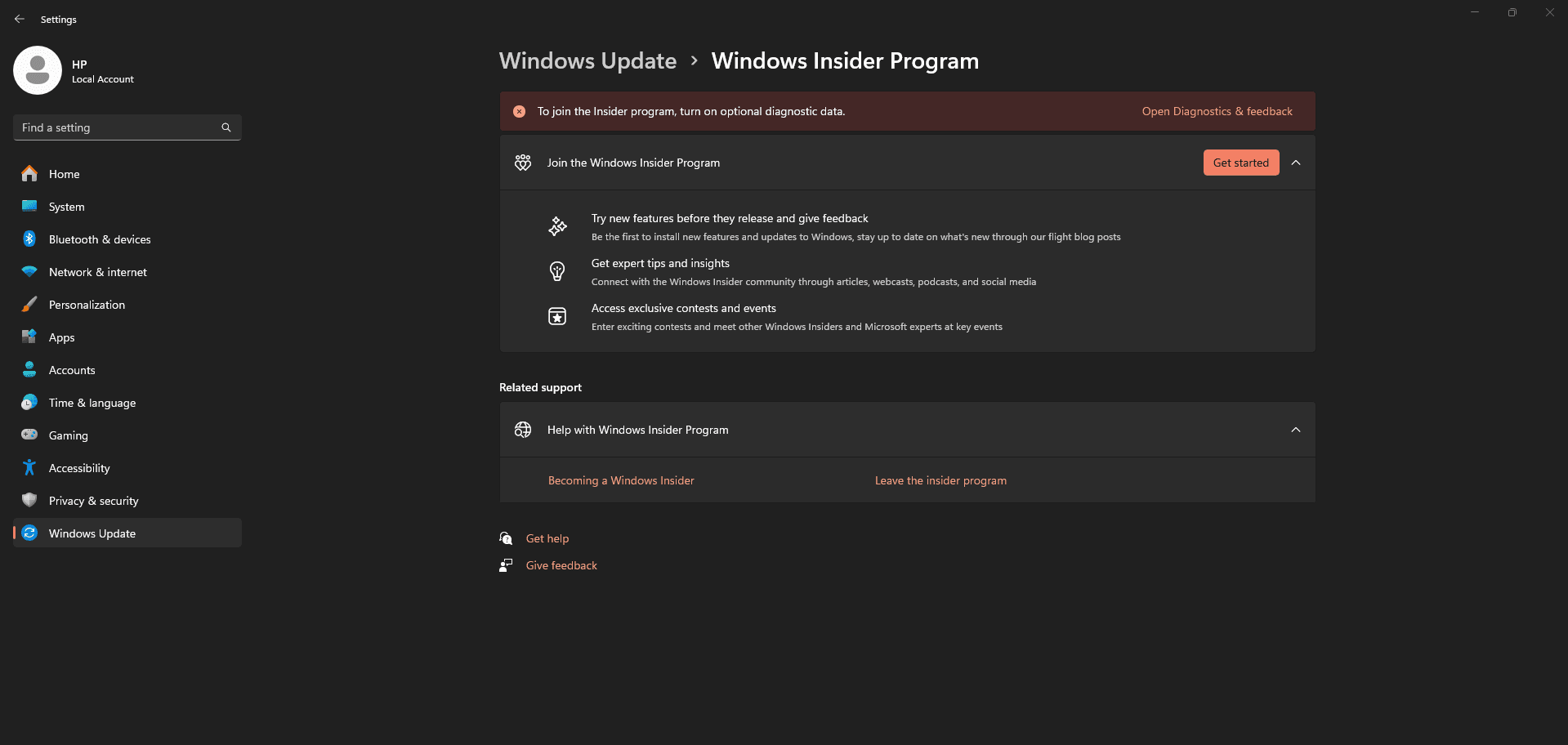Step-by-Step Guide to Activating Windows 11

Windows 11 is now available. It has a sleek, modern look and more tools to help you stay creative, connected, and productive. Some people, though, find the process of activating Windows 11 scary, especially when they have to deal with different versions and activation ways. We'll take you through the whole process step by step in this guide to make sure you get the most out of Windows 11. We'll also tell you about a safe way to buy a real Windows 11 Pro license: Microsoft Windows 11 Pro Multilingual, which you can get on Codesforever.
What You Need Before You Begin
Before diving into the activation process, let’s ensure you have everything ready:
- A Genuine Copy of Windows 11: Windows 11 comes in various editions, with Windows 11 Home and Windows 11 Pro being the most commonly used for personal and business purposes. A legitimate copy is crucial to ensuring that your system runs smoothly and is protected from potential security threats.
- Activation Key: An activation key (often called a product key) is a 25-character code that is required to activate Windows. If you’re purchasing Windows 11, the product key will come with the software. For Windows 11 Pro, you can buy an official key through trusted platforms like Codesforever.
- Internet Connection: To activate Windows 11, you’ll need an internet connection. This is required for verification with Microsoft’s servers.
- Administrator Access: You’ll need administrator privileges to perform the activation process.
How to Activate Windows 11: Step-by-Step
Step 1: Install Windows 11
If you haven’t already installed Windows 11, you’ll need to do so before proceeding with activation. Follow these instructions:
- Download Windows 11: Head to Microsoft’s official website and download the Windows 11 installation tool.
- Create Installation Media: If you want to install Windows 11 on a new device, create a bootable USB drive using the installation tool. Otherwise, follow the on-screen instructions for upgrading your current Windows version.
- Install Windows 11: Run the installer and follow the prompts. Choose your preferred language, region, and keyboard layout. The installation will take some time, so be patient.
Once installed, you’ll be able to access the desktop and start the activation process.
Step 2: Check Your Windows Activation Status
Before trying to activate Windows 11, check whether your system is already activated:
- Open Settings: Press the Windows key + I to open the Settings menu.
- Navigate to Activation: Go to System > Activation.
- Check the Activation Status: If Windows 11 is activated, it will show the status as "Windows is activated with a digital license". If it's not activated, you’ll need to enter a product key.
Step 3: Activate Windows 11 Using a Product Key
If your Windows 11 isn’t activated yet, here’s how to enter your product key:
- Open Settings: Press Windows key + I and navigate to System > Activation.
- Enter Your Product Key: If you have a product key, click on Change product key and enter the 25-character key. Be sure to enter it correctly, as the system will verify it against Microsoft’s database.
- Verify Activation: After entering the key, Windows 11 will check if the product key is valid. If it is, the system will activate your copy of Windows. This process may take a few minutes.
Complete the Activation: Once activated, you will see a confirmation message stating that "Windows is activated with a digital license linked to your Microsoft account."
Step 4: Activate Windows 11 Using Digital License
If you upgraded from Windows 10 or bought a digital license for Windows 11, you won’t need a physical product key. Here’s how to activate using a digital license:
- Sign in with Your Microsoft Account:
If you’re not signed in, go to Settings > Accounts > Your Info and log in with your Microsoft account. - Activate Using Digital License:
Windows 11 should automatically activate using the linked digital license associated with your Microsoft account. - Check Activation Status: You can confirm this by navigating to Settings > System > Activation. If activated, it will say "Windows is activated with a digital license linked to your Microsoft account."
Step 5: Troubleshooting Activation Issues
If you run into problems during activation, here are some steps to help troubleshoot:
- Re-enter Your Product Key:
If there’s an issue with the product key, double-check the characters. If necessary, go back to Settings > Activation > Change product key and enter it again. - Run the Activation Troubleshooter:
Windows 11 has a built-in activation troubleshooter that can detect and resolve issues. Go to Settings > System > Activation, and select Troubleshoot if the system detects an activation issue. - Contact Microsoft Support: If all else fails, contact Microsoft Support for assistance. They can help resolve issues related to your product key or digital license.
Why Choose Windows 11 Pro Multilingual?
If you're looking to purchase a copy of Windows 11, the Windows 11 Pro Multilingual edition is a great choice, especially for businesses and professionals who need flexibility and extra features. This version offers:
- Enhanced Security Features:
Windows 11 Pro comes with BitLocker encryption, more robust security tools, and advanced management capabilities. - Business and Networking Features:
With Windows 11 Pro, you get features like Remote Desktop, Hyper-V, and Group Policy Management, which are essential for professionals and businesses. - Multilingual Support:
The Multilingual version allows users to easily switch between multiple languages, making it perfect for global or diverse work environments.
You can purchase Windows 11 Pro Multilingual from Codesforever at a competitive price, ensuring you get a legitimate copy of the software backed by excellent customer support.
Frequently Asked Questions (FAQs)
Activating Windows 11 is a straightforward process, but it's crucial to ensure you have a legitimate copy of the software to avoid any security or functionality issues. By following this step-by-step guide, you can easily activate your system and enjoy all the exciting features Windows 11 has to offer.
If you're ready to upgrade, don’t hesitate to get your Windows 11 Pro Multilingual key from Codesforever. With this trusted product, you’ll be well on your way to enjoying the full potential of Windows 11.