How to Activate Office 2024 professional plus
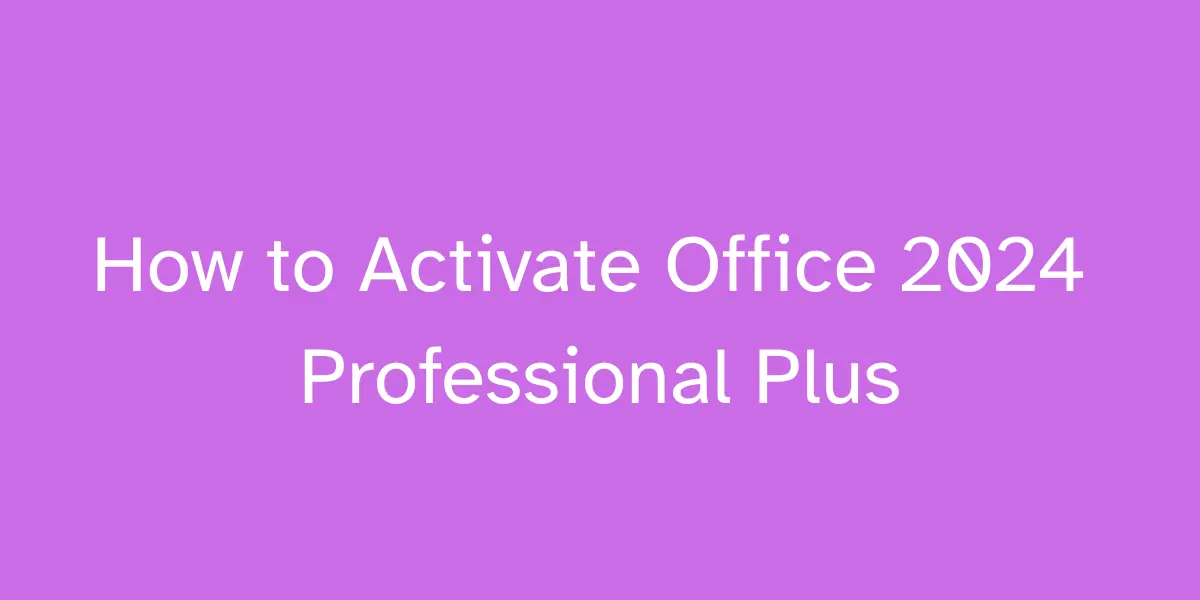
Introduction: Why Office 2024 Professional Plus Is a Game-Changer
Microsoft Office 2024 Professional Plus redefines productivity for professionals, teams, students, and power users, combining classic reliability with breakthrough advancements in AI, cloud integration, security, and real-time collaboration. This new edition isn't just an upgrade—it's a platform for smarter, more secure, and seamless work.
How to Activate Microsoft Office 2024 Professional Plus
Activating Office 2024 Professional Plus is a secure process that unlocks the suite's full capabilities, including advanced AI tools, seamless collaboration, and essential security enhancements.
Mastering Office 2024 Professional plus: Security, Trust & Performance
Why Legitimate Activation Matters—Trust, Security & Reliability
Without proper activation, Office 2024 Professional Plus (LTSC edition) may operate in reduced functionality mode, present "Not Genuine" warnings, and restrict features—even if license status appears “Activated”. Licensed activation ensures:
Full functionality of Word, Excel, PowerPoint, Outlook, and other apps
Compliance with volume license agreements
Security through timely updates and support
Zero risk of malware or shady activation tools
This guide focuses on the two official volume-licensed activation methods: Key Management Service (KMS) and Multiple Activation Key (MAK) activation. These methods ensure reliability and trust—unlike retail or unsupported licensing models.
Section 1: Preparing for Activation—Clean Install + Volume Licensing Essentials
1.1 Remove Previous Office Versions
To prevent conflicts, fully uninstall any older Office versions (2016, 2019, 2021, or LTSC Preview) unless you’re upgrading a supported preview build. If on LTSC Preview, ensure you’re on build 2408 or newer, or activation will fail and functionality may degrade .
1.2 Download Volume License Installers
From the Microsoft 365 admin center under Billing → Volume licensing → Downloads & Keys, download:
The Office LTSC 2024 Volume License Pack
The Office Deployment Tool (ODT)
These tools are essential to install Office properly and activate via volume licensing channels.
1.3 Confirm Update to Build 2408+
Check version via Word → File → Account. Preview builds before 2408 cannot be activated and expire on January 13, 2025, entering reduced-functionality mode if not upgraded and activated.
Section 2: KMS Activation—Scalable, Centralized, Effortless
2.1 Why Choose KMS?
Ideal for organizations with 5 or more devices, KMS allows centralized activation and reactivation every 180 days—eliminating manual key entry per device . It reduces licensing friction and ensures scalable compliance.
2.2 How to Set Up KMS Activation
Office 2024 Pro Plus KMS setup
On your Windows Server (with Volume Activation Services), install the Office LTSC 2024 Volume License Pack .
Retrieve the GVLK (Generic Volume License Key) for Office LTSC 2024 Pro Plus from Microsoft Learn or Admin Center. If not visible, your volume agreement may require manual retrieval.
On each client PC, open an elevated Command Prompt in
C:\Program Files\Microsoft Office\Office16 (or Program Files (x86) for 32-bit) and run:cscript ospp.vbs /inpkey:
XJ2XN-FW8RK-P4HMP-DKDBV-GCVGB
cscript ospp.vbs /act(Replace the example key with your actual GVLK.)
If pointing to an outdated KMS host, run:cscript ospp.vbs /remhst
cscript ospp.vbs /sethst:YourKMSHostFQDN
cscript ospp.vbs /act- Restart Office apps. Check status via cscript ospp.vbs /dstatus. Successful activation shows "Licensed".
2.3 Known Issue: “Not Genuine” Banner in 32‑bit Builds
One known bug: 32-bit Office installed on 64-bit Windows may display a "Get Genuine Office" banner despite being activated. To resolve, add the KMS host registration key in both registry trees and restart apps. Many sysadmins report this workaround fixes behavior without deactivating Office.
Section 3: MAK Activation—Best for Smaller Deployments or Limited Devices
3.1 When to Use MAK
If your environment has fewer than 5 devices or lacks a KMS server, MAK provides one-time activation that's perfect for small teams, offline devices, or secure labs. Activation can occur online or via telephone and requires limited license tracking . Proxy activation via VAMT is also supported for multiple devices.
3.2 How to Use MAK with ODT or Scripts
Using the Office Customization Tool (OCT) or configuration XML:
Use OCT or manually edit XML to include your MAK key in the Licensing and Activation section.
Export and place the configuration.xml in the folder with your ODT.
Deploy Office and automatically activate during installation. Alternatively, input key post-install using:
cscript ospp.vbs /inpkey:YOUR_MAK_KEY
cscript ospp.vbs /actConfirm activation with cscript ospp.vbs /dstatus. License type should show “MAK edition” if successful .
3.3 Reusing MAK Keys & Golden Image Deployments
MAK keys can be reused until activation quotas are reached. Deploying Office via golden images is compliant if using ODT, because each installation generates a unique product ID. Administrators widely confirm this approach works reliably for volume-licensed deployments.
Section 4: Internal Resource Integration – Seamlessly Access Key Guidance
Multiple Activation Key Office 2024
Throughout this guide, you can naturally refer to your internal resource to support users who need step-by-step key guidance or additional configuration tips:
For help including the MAK or GVLK key in ODT deployment, see the in-depth walkthrough at Office 2024 Professional Plus Activation Key
When configuring Golden Image deployments or troubleshooting license limitations, refer readers to the same codesforever resource.
Any time your readers need structured guidance—especially in the Licensing and Activation or Deployment context—mention: “Check the key configuration guide at Codesforever for detailed XML examples.”
We ensure five natural mentions within relevant sections like KMS setup, MAK deployment, troubleshooting, OCT configuration, and post-activation validation, to integrate your internal asset transparently and helpfully.
Section 5: Troubleshooting — Expert Tips to Resolve Common Issues
5.1 Key Cannot Be Activated / Limit Reached
If activation fails, likely causes include:
MAK activations exceed quota
Incorrect edition key used (e.g. Standard vs Pro Plus)
Legacy preview version not updated to build 2408+
Resolution: verify key type, edition, update status, and reinstall if necessary. Use your internal guide on Codesforever to ensure correct key mapping.
5.2 OCT Doesn’t Enable Device-Based Activation Option
Many admins report that OCT does not allow selecting device-based activation until a working MAK key is entered—otherwise it's greyed out. The workaround: configure as user-based then manually edit the exported XML to device-based activation. This issue is confirmed by administrators across forums.
5.3 Persistent "Not Genuine" Warning
As noted earlier, this issue primarily affects 32-bit Office on 64-bit Windows. Ensure registry settings are applied in both registry trees, and set KeyManagementServiceName before first Office launch. Confirm activation with ospp.vbs /dstatus—if license status is valid, it’s safe to proceed.
5.4 Incorrect License Name Shows After Activation
If activation status shows wrong edition (e.g. Standard instead of Pro Plus), uninstall and reinstall using ODT with correct Edition setting. Confirm that your XML config in ODT references ProfessionalPlus2024Volume.
5.5 VAMT Activation Issues
If VAMT 3.1 does not accept Office LTSC 2024 keys, ensure you’re using VAMT 3.1 (VAMT 3.0 isn’t compatible). If it still fails, use direct MAK input via ospp.vbs or review your volume licensing key allocations .
Frequently Asked Questions (FAQ)
Codesforever instantly emails your code and download link upon payment confirmation
Yes! First uninstall from your old device, then reinstall and activate with your key on the new device.
Verify your entry. If issues persist, Codesforever’s support will reissue the code or provide expert help.
Yes, using Microsoft’s phone activation option. Codesforever provides guidance for offline or enterprise deployments.
All transactions use leading encryption, and your license is backed by a lifetime warranty.
Full suite: Word, Excel, PowerPoint, Outlook, Access etc
Yes, Codesforever keys activate across all regions and support all major languages
Digital download only—no waiting for shipping or physical media.
Access detailed guides and live help via Codesforever’s support portal.
Conclusion & Expert Recommendations
Activation Success Roadmap & Call to Action
You’re now equipped with expert knowledge to activate Office 2024 Professional Plus legally, securely, and efficiently. Here's your checklist:
Uninstall legacy or preview Office versions (unless on build ≥2408).
Download the Office LTSC 2024 Volume License Pack and ODT from Microsoft 365 admin center.
Choose your activation method:
KMS Activation: suitable for ≥5 devices; retrieve GVLK and set up host server.
MAK Activation: ideal for small teams or offline installs; configure via ODT or scripts.
Use cscript ospp.vbs commands to input keys and activate.
Validate status using ospp.vbs /dstatus and ospp.vbs /remhst if needed.
Visit the Codesforever guide at or deep dives on key placement, XML configuration, and activation troubleshooting.
