Microsoft Project Templates & Resources Library
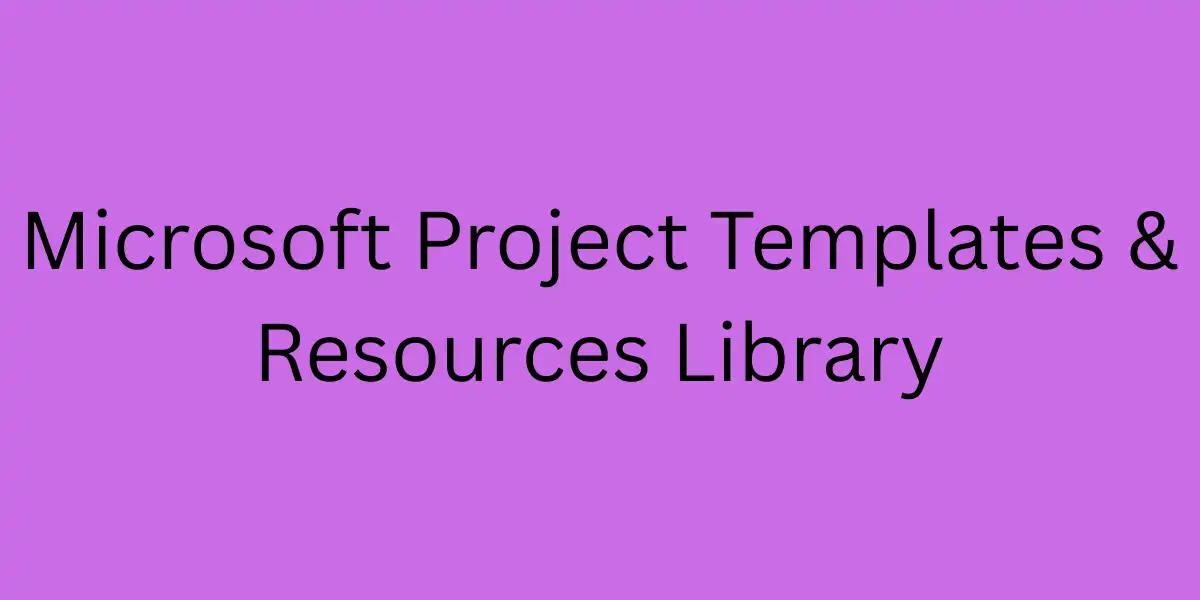
Introduction:What is a Project Templates & Resources Library?
At its core, a templates & resources library is an organized repository of reusable artifacts, in a context of Microsoft Project, to ensure consistency, quality, and speed when initiating new projects. It typically contains:
Project templates: .mpt / .mpp or base schedule templates
Supplemental resources: views, filters, macros, graphical reports, custom fields
Supporting documents: charters, requirement checklists, risk/issue logs, stakeholder maps
Metadata definitions: standards for dates, status codes, baseline policies
Version histories and change logs
A robust library is not just “store it and forget it”; it’s a living resource. You maintain, evolve, and govern it.
Microsoft defines a project template as a “predefined framework that helps you quickly start a project” with schedule, estimates, and role definitions built in.
The template library accelerates consistency—when you standardize the baseline structures, teams spend energy on execution, not reinventing.
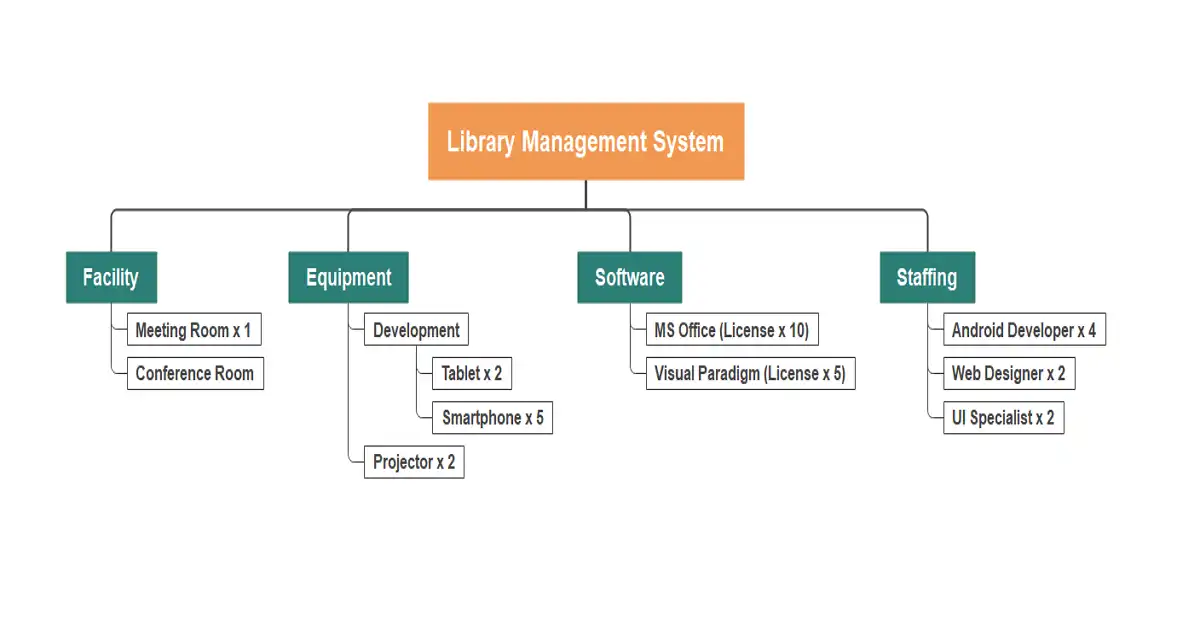
Key Components of a Templates & Resources Library
To be effective, your library should include the following:
2.1 Base Schedule Templates
These are skeleton project plans with phases, task hierarchies, dependencies, durations (defaults), and resource placeholders. For example:
A “New Product Launch” template
A “Construction Build” schedule
A “Software Implementation” roadmap template
2.2 View / Filter / Reporting Assets
Templates often need standard views (Gantt + custom columns), filters (critical tasks, delayed tasks), and built reports (e.g. variance, earned value). You can package those as .mpt templates with embedded view definitions or as companion .mpp files.
2.3 Generic Resource Pools
Reusable generic resource definitions (roles: Architect, Developer, QA, Electrical, Steel, Foreman) help new projects map named resources without starting from blank.
2.4 Standardized Custom Field Definitions & Metadata
Define enterprise custom fields (e.g. Project Phase, Risk Category, Criticality) and their valid values (pick lists). Store them in the global template or your library so all new projects align.
2.5 Supplemental Documents & Checklists
Templates often need supporting artifacts: project charter, risk register, stakeholder map, communication plan, issue log. These are stored in the same library so each new project automatically references them.
2.6 Versioning & Governance Metadata
Each template version should have a change log, version number, date, author, and usage feedback. You also track retirement or updates over time.
3. Why Industry-Specific Project Templates Are Your Pillar Content
While generic templates (e.g. “simple 5-phase project”) are useful, industry-specific project templates carry domain expertise, default assumptions, and known deliverables. They are the anchor—the pillar—that signals value to your teams.
3.1 Advantages of Industry Templates
Reduced customization: Teams in construction or software immediately see structure they recognize.
Embedded domain logic: For example, a construction template might include “Site Preparation → Foundation → Roofing → Finishing” sequence; a software template includes “Requirements → Design → Build → Test → Deploy.”
Better estimates & forecasts: Domain templates often come with duration heuristics, risk buffers, and resource norms informed by practice.
Faster adoption & trust: Teams trust something that feels “made for us,” not “one size fits all.”
Scalability across portfolios: When multiple projects in the same industry reuse the template, cross-project reporting aligns immediately.
Building the library is more than gathering files—it needs process, governance, adoption, and lifecycle management.
4.1 Discovery & Domain Workshops
Interview project leads in each domain (Construction, IT, Marketing)
Document common phases, deliverables, milestones, resource roles, constraints
Identify domain best practices and risk buffers
Map existing “hero” projects that teams reference
4.2 Design a Modular Template Architecture
Rather than a monolithic template, design modular building blocks:
A core template, with generic structure, views, and fields
Industry overlays, which extend core with domain tasks, durations, resource roles
Optional modules, e.g. risk management, testing, compliance, third-party integrations
This modular design allows reuse and easier updates.
4.3 Template Creation & Validation
Create initial draft template in a sandbox environment
Populate generic resources, define dependencies, durations
Embed view/filters and reporting logic
Pilot with a real project and gather feedback
Iterate the template until it is stable
4.4 Versioning & Release Management
Maintain a version log (version number, date, changes, author)
Use a template catalog / index page so users see which template to pick
Release updates in controlled waves (pilot → broader)
Deprecate old templates with sunset dates
4.5 Governance & Ownership
Assign a Template Owner / PMO responsible for oversight, updates, and lifecycle
Establish a template review committee from domain experts to vet changes
Define update schedule (e.g. quarterly review)
Document governance policies: who can request changes, approval process, backup/rollback
4.6 Library Access & Distribution
Store the library in a shared, versioned location (SharePoint, document management)
Use a centralized catalog with search, description, preview thumbnails
Provide guidance on selecting the correct template (help tooltip or decision tree)
Optionally, integrate template selection into your PPM tool UI or the “New Project” flow
4.7 Training, Onboarding & Incentives
Train project leads and planners on how to use templates
Provide checklists or onboarding walkthroughs
Reward teams who consistently use templates (e.g. “template compliance score”)
Monitor usage: which templates are used often, which not used, and why
5. How to Link Template Library to Real Project Lifecycle
A template library should not remain abstract—it must integrate with how projects are started, executed, and governed.
5.1 Integrate with Project Start Process
When creating a new project in Project (or your PPM tool), present users a template chooser (generic + industry)
Enforce selection via policy (no “blank project” unless approved)
Automatically attach supporting documents (charter, checklist, issue log)
Initialize views, filters, and reporting artifacts
5.2 Continuous Improvement & Feedback Loop
Gather feedback from new projects: “What didn’t fit? What was missing?”
Capture template deviation: track modifications (add / delete tasks) vs baseline
Use that data to refine templates over time
5.3 Integration with Reporting & Governance
Because projects derive from standard templates, cross-project reporting (rolled up dashboards) is easier (consistent phases, milestones, codes)
Portfolio analytics can assume certain structure, reducing mapping overhead
Use version metadata in templates for audit traceability (which projects used which template version)
5.4 Template-based Automation
Use Power Automate / flows to trigger setup steps (create subsite, document library, initial tasks) when project is created via a template
Use scripts or macros embedded in the template to auto-generate baselines, set flags, or enforce naming conventions
Alert when a project deviates beyond threshold from the baseline template (e.g. missing tasks)
6. Deep Dive: Industry-Specific Project Templates
Let’s dive into concrete examples of industry templates, how to build them, and how to maintain them as your pillar content.
6.1 Construction / Infrastructure Template
What to embed:
Phases such as Site Survey, Permits, Foundation, Structural, MEP (Mechanical / Electrical / Plumbing), Finishes, Inspection
Lead times for material procurement, vendor schedules, inspections
Dependency patterns: long-lead items, overlap of finishes
Standard resource roles: Excavator, Concrete Crew, Electrician, HVAC, Subcontractor, Supervisor
Typical risk buffers for weather, permit delays
Tips:
Use generic durations but allow fast override
Include a “Permit approval delay buffer” task
Embed reporting views for “late critical tasks”
Provide macros or scripts to populate subcontracts or vendor tasks
6.2 Software / IT / SaaS Template
What to embed:
Agile or hybrid phases: Requirements → Architecture → Development → Integration → Testing → Deployment → Hypercare
Sprint / iteration structure (optional module)
QA, UAT, bug closure tasks
DevOps deployment steps or rollback tasks
Roles: Developer, QA, Architect, DevOps Engineer
Tips:
Use custom fields for “Sprint Number,” “Epic ID,” or “Story Link”
Add filters/views: tasks by sprint, open defects, integration delays
Include a “Release cutover” milestone and rollback plan tasks
Embed dashboards or visual reports (burndown, velocity) as template views
6.3 Marketing / Campaign / Launch Template
What to embed:
Phases: Strategy → Creative Design → Production → Testing → Launch → Post Launch
Dependencies for approvals, media buys, creative reviews
Supporting tasks: press release, social media, events, collateral
Roles: Creative Lead, Copywriter, Designer, Media Buyer, Analytics
Tips:
Include placeholders for deliverables (draft, review, final)
Embed checklists (legal clearance, brand review, stakeholder signoffs)
Provide timeline views, Gantt with overlapping tasks (design + review)
6.4 Manufacturing / Equipment Commissioning Template
What to embed:
Phases: Procurement → Delivery → Installation → Calibration → Testing → Commissioning → Handover
Dependencies involving vendor contracts, shipping lead times, vendor integration
Roles: Mechanical Engineer, Electrical Engineer, Vendor, QA, Operations
Tips:
Buffer for hardware delivery delays
Use custom fields for equipment IDs, acceptance criteria
Include tasks for site readiness, utility hookups, safety & inspection
6.5 R&D / Innovation / Product Development Template
What to embed:
Phases: Ideation → Concept → Prototype → Validation → Pilot → Launch
Iterative loops for prototyping and testing
Tasks for regulatory, testing, validation
Roles: Research Lead, Engineer, QA, Regulatory, UX
Why Gantt-first templates anchor the entire library
- Instant comprehension: Stakeholders recognize Gantt bars at a glance—durations, overlaps, and handoffs pop visually. This lowers the barrier to adoption and speeds decisions.
- Native to Microsoft Project: Gantt is the default experience. Building your library around it reduces customization friction and training load.
- Strong reporting bridge: Portfolio rollups, baseline vs. actuals, and executive dashboards are easier when projects share a consistent Gantt structure.
- Cross-industry fit: Gantt works for construction, software, marketing, healthcare, manufacturing—you name it. The collection simply adapts to domain-specific phases and risks.
Backed by consensus: Gantt charts have a century-long pedigree and remain a fundamental tool for scheduling and communication in modern practice.
Creating and saving reliable templates (and avoiding common traps)
A solid template begins as a regular schedule that you then convert into a .mpt (template) file. Microsoft’s official guidance walks you through saving a project as a template and removing sensitive data during the process (e.g., actuals, rates, names). From the New pane you can also start from an existing template—Microsoft Project and Microsoft 365 provide templates that get you moving quickly.
Checklist before you “Save as Template”:
Replace named resources with generic roles (e.g., “Senior Dev,” “Electrical,” “Analyst”) and scrub costs/actuals. (The Save as template dialog lets you strip data).
Keep durations realistic but conservative; protect logic (predecessors, constraints) while avoiding over-engineering.
Embed views/filters/groupings that match the template’s purpose (Exec Gantt vs. Delivery Gantt).
Add a READ ME task at the top with short usage notes and a link to your library catalog.
Set default Page Setup so printouts aren’t split awkwardly.
Populate custom fields (e.g., Template Name, Template Version) so downstream reporting can tag which version a project used.
Security, accuracy, and governance (why users will trust your library)
Data hygiene at save-time: when converting to .mpt, strip sensitive info (actuals, cost rates, specific names) using Microsoft’s built-in options.
Least-surprise defaults: calendars, units, and date formats should match corporate standards; set them in the template so teams don’t guess.
Auditability: embed Template Name/Version fields; log who approved changes and when; keep a change history in the catalog.
Accessibility: ensure label/readability in exported PDFs; choose color palettes that survive grayscale and are friendly to color-blind colleagues.
Lifecycle management: quarterly reviews prevent drift; deprecate and archive responsibly.
What belongs in your budget templates toolbox
Budget-by-phase template: Break down costs by project phase (Initiation, Planning, Execution, Close).
Detailed task-level cost budget: Map resource hours, cost per hour, material cost, subcontractor cost per task.
Baseline vs actual cost tracker: Columns for budgeted, committed, actual, remaining, variance.
Monthly or period cost forecast: Ready to feed dashboard or rolling forecast.
Contingency and risk allowance template: Incorporated budget line items for risk buffer.
Portfolio cost summary template: Aggregated view of multiple projects’ budgets, tracked uniformly.
How to build budget templates in Microsoft Project
Use standard custom fields: e.g., Cost Type (Labor, Material, Equipment, OPEX), Cost Category, Budget Version.
Use generic resource rates in your template (e.g., role “Senior Dev – $150/hr”) so when a project copies, they can map named resources quickly.
Leverage Project’s built-in cost fields (Standard Rate, Overtime Rate, Cost, Baseline Cost).
Include views/cost reports: “Budget vs Actual”, “Cost Variance by Phase”, “Remaining Cost by Role”.
Use export settings or link to Excel/Power BI if you want deeper tracking.
For general budget template practice (beyond Project), multiple expert websites recommend pre-built budgeting templates to support cost control.
Library Governance and Maintenance for Budget Templates
Ownership & lifecycle
Assign a Budget Template Owner (often in PMO or PMO Finance liaison).
Maintain a version log: date, changes, reason (e.g., updated labor rates, added cost category), author.
Archive old versions but keep a reference so historical projects can trace back.
Review cadence & feedback loop
Quarterly review: Are cost categories still relevant? Are users skipping certain tasks? Are assumptions still valid?
Use feedback surveys: “Which budget template did you use? What did you customise? What slowed you down?”
Use deviation analytics: Projects that deviate heavily from baseline may indicate template flaws.
Security and access
Store templates in a restricted but discoverable library (e.g., SharePoint with appropriate permissions).
Maintain a “golden master” version flagged as read-only; users should copy rather than edit the master.
Use metadata tags: Industry, Project Size, Complexity, Version, Cost Basis.
Metrics & KPIs to track
Template adoption rate: % of projects started from the budget templates vs blank.
Time to budget baseline: measure time from project initiation to first approved budget using the template.
Deviation ratio: % variance projects have vs baseline cost (lower is better).
User satisfaction: quick score after using a template.
Support tickets: number of “budget template issues” logged.
How to build the library step-by-step (copy/paste this rollout)
Phase 1 — Discovery & definition
Inventory existing schedules and spreadsheets.
Interview resource managers to understand booking workflows (request → analyze → commit).
Decide your system of record: PWA Resource Center or Project for the web. (Both support resource planning; your choice will shape the template fields.)
Phase 2 — Canonical data & metadata
Finalize role names, skills tags, calendars, and cost fields.
Create enterprise custom fields: Role, Skill, Engagement Status, Cost Center, Billable, Region.
Document the ID mapping between roles and HR/finance systems.
Phase 3 — Build the pillar templates
Capacity template (portfolio level): monthly FTE/hours by role & region; includes scenario toggles.
Demand template (project level): task patterns with typical Units; request vs. committed columns.
Leveling template (project level): instructions + saved views; before/after comparisons.
Ops template for contractors/equipment (non-user resources).
Phase 4 — Pilot & iterate
Pick 2–3 active projects from different departments.
Instrument usage: where did PMs struggle? Which fields were unclear?
Adjust templates and publish v1.0 with a simple change log.
Phase 5 — Publish & train
Host the library on SharePoint with preview screenshots, “most used” badges, and a “Which template should I pick?” wizard.
Offer 45-minute hands-on sessions: “Build a resource plan from the template and print an executive snapshot.”
Phase 6 — Govern & measure
Quarterly review (rates, calendars, skills, holiday sets).
Track: adoption rate, time to first committed resource plan, variance between plan and actual, and rework due to overallocations.
What belongs in a status report template
A high-quality template should include the following sections:
Header / Project Info: Project Name, PM, Sponsor, Reporting Period, Date of Report.
Executive Summary: One-page snapshot of overall health—traffic-light indicator (Green/Amber/Red), key accomplishments, schedule summary, cost summary.
Schedule Status: Milestones achieved, upcoming critical tasks, schedule variance.
Cost/Budget Status: Budget vs actual, forecast, major changes.
Make “Risk Management Templates” your pillar
Of all the content in your library, Risk Management Templates create the most leverage per hour invested. Why? Because risk is the multiplier on cost and schedule. Standardizing risk work enables you to forecast more honestly, defend scope, and make faster trade-offs.
How your risk pillar interacts with the rest of the library
Schedule templates → Risk pillar: Preload “risk-prone” milestones (e.g., Vendor Delivery, Regulatory Submission) and link them to example risks.
Resource templates → Risk pillar: Add “Mitigation Lead” and “Contingency Team” roles with standard rates for costed responses.
Status report templates → Risk pillar: Pull “Top 3 risks,” changes since last period, and a small heat map snapshot into the executive one-pager.
Budget templates → Risk pillar: Tie contingency lines to explicit risks; show drawdown over time.
Gantt templates → Risk pillar: Provide a “what-if” branch to model the schedule if a major risk triggers
Frequently Asked Questions (FAQs)
A .mpt file is a template that ships with predefined structure, views, fields, and defaults. When you open it to create a new project, it doesn’t overwrite the template (the original remains intact).
Yes, templates can include generic resources, task links, durations, and roles—but they should avoid embedding actual named resources or real work.
Quarterly or semiannually is common, but domain change, regulation updates, or feedback from new projects may necessitate ad hoc updates. Each change should go through governance and versioning.
Track deviations (task additions/removals). If many deviations recur across projects, consider revising the template. Templates should evolve from usage.
Use a decision tree, template chooser UI, guidance text, or enforced setup flow (PMO gate). Training and examples help.
Gantt is the default, widely understood schedule visualization in Microsoft Project and across industries. It clearly conveys durations, dependencies, and progress—ideal for executive reviews and team planning.
Tune Page Setup and timescale; avoid auto-stretching that forces awkward multi-page breaks. Bundle those settings into the template so every project “prints smart” by default.
Some useful metrics:
% of new projects that start using the library’s budget template vs blank schedule.
Time to initiate project budget (minutes/hours) compared to previous.
Cost variance: % of projects finishing within ± X% of budget baseline.
User satisfaction/feedback from PMs regarding ease-of-use.
Number of support tickets related to budget template usage (should trend downward as adoption increases)
Best-practice is to include both: planned (budgeted), committed (actual orders/contracts), and actual (spent). Then calculate remaining and variance. Project delivery demands tracking through lifecycle—not just initial estimate.
Adopt a master plan approach for shared specialists (open multiple schedules and level across them), and standardize the Priority field so the right projects win conflicts. Your templates should include this guidance and saved views.
Quarterly is common—update skills, rates, and calendars and release a new version with a clear change log. Keep the “golden master” read-only and retire old versions gracefully.
A status report template is a standardized document or view used to communicate project health (schedule, cost, risks, next steps). A schedule template is a starting schedule (.mpp/.mpt) that initializes tasks, dependencies, roles and views. The former communicates, the latter plans.
Yes—if your custom fields and metadata are consistent across projects and status templates. Standardised templates make roll-ups and analytics far easier.
Conclusion:
Every project begins with a blank slate—unless your organization has a powerful templates & resources library. When you design that library well, anchored by industry-specific project templates as your pillar, you gain:
Speed and consistency in initiating projects
Embedded domain best practices and default assumptions
Easier cross-project reporting and data alignment
Agility to update and iterate templates as your business evolvesA thoughtful Microsoft Project Templates & Resources Library turns tribal knowledge into institutional leverage. When you anchor the library with a Gantt Chart Templates Collection, you get instant clarity for executives, coherent reporting for PMOs, and faster starts for teams. You’ll minimize variance, improve predictability, and communicate status with confidence.
