Reactivating Windows 11 After Hardware Change
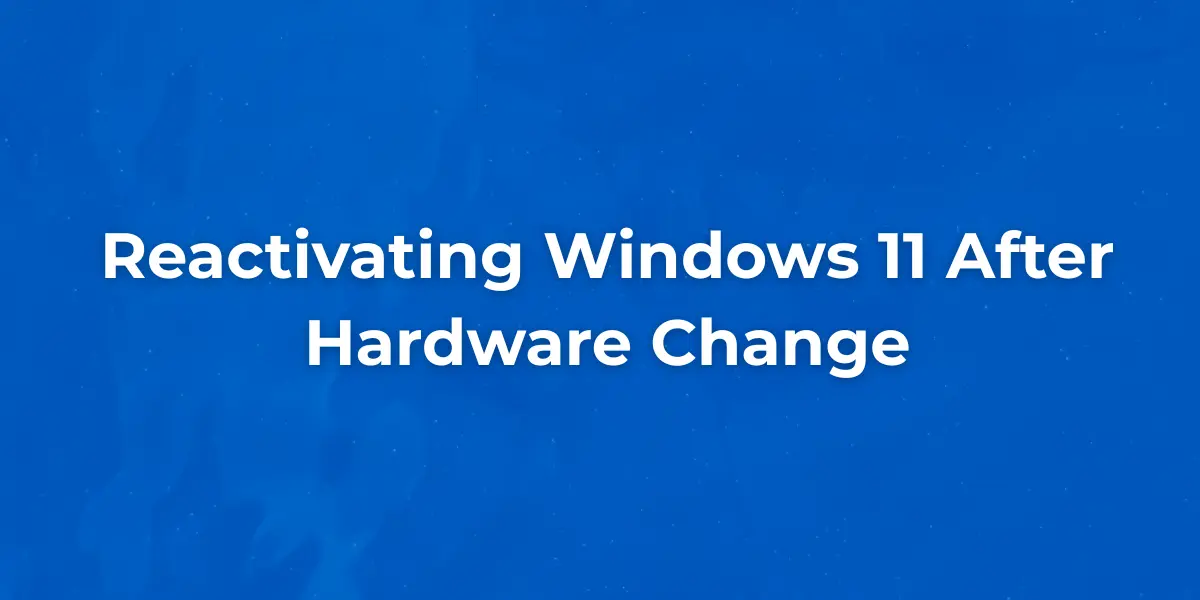
Changing hardware components in your PC, such as upgrading your motherboard or replacing your hard drive, can lead to activation issues with Windows 11. However, don’t worry! Reactivating Windows 11 after a hardware change is a straightforward process, and with the right guidance, you’ll be back up and running in no time.
In this guide, we’ll walk you through the necessary steps, ensuring you reactivate your Windows 11 smoothly. We’ll also explain how to troubleshoot any potential issues you may encounter along the way, with the assurance that this content is backed by experts in the field to give you a trusted, reliable experience.
If you're looking for a complete overview of Windows 11 activation methods and key types, check out our complete activation guide.
Why Does Hardware Change Affect Windows 11 Activation?
When you make significant hardware changes, especially replacing key components like your motherboard or storage drives, Windows 11 may no longer recognize your system as the same one you initially activated. This is because the activation system ties the Windows license to your PC’s unique hardware configuration. When a major component is replaced, the system may see it as a new device and require reactivation.
Microsoft uses a method called "digital entitlement" (also known as digital license) for activation. This digital license is linked to your device’s hardware, and when key hardware changes, Windows 11 might interpret this as a new device, requiring reactivation.
However, don’t panic! Here are the steps you can take to reactivate Windows 11 after a hardware change.
Step 1: Check Your Activation Status
Before diving into the reactivation process, it’s essential to check your current activation status. Here’s how you can do that:
- Open Settings: Press Windows + I to open the Settings menu.
- Go to System: In the sidebar, select "System."
- Check Activation: Scroll down and select "Activation" from the list on the left. Here, you’ll see your activation status. If Windows 11 is activated, it should display "Windows is activated with a digital license."
If the status shows something like "Windows is not activated," you’ll need to follow the next steps to reactivate it.
Step 2: Reactivate Windows 11 Using Your Microsoft Account
For many users, reactivating Windows 11 after a hardware change can be as simple as signing back into their Microsoft account. Microsoft allows users to associate their Windows activation license with their Microsoft account, which makes the reactivation process easier if any hardware changes occur. Here’s how to do it:
- Sign in to Your Microsoft Account: If you're not already signed in, head to Settings > Accounts > Your Info, and sign in using the same Microsoft account you used to originally activate Windows 11.
- Go to Activation Settings: Now, navigate back to Settings > System > Activation.
- Troubleshoot Activation: If you see the message "Windows is not activated," select Troubleshoot. If your hardware has changed, Windows will guide you through the process of reactivating your license. Follow the prompts, and you should be able to reactivate the system by linking it back to your Microsoft account.
Step 3: Use the Activation Troubleshooter
If you encounter any issues, the Activation Troubleshooter is your next best tool. This feature helps to automatically diagnose and fix common activation problems related to hardware changes. Here's how to use it:
- Open Settings and navigate to System > Activation.
- Click on Troubleshoot: If the "Troubleshoot" button is available, click it to begin the process.
- Follow the Instructions: The troubleshooter will attempt to identify any issues and guide you through the steps to fix the activation.
Note: According to Microsoft’s official guide, you can use the Activation Troubleshooter to resolve issues after major hardware changes.
Step 4: Reactivate Windows 11 Using a Product Key (If Necessary)
In cases where the troubleshooting steps don’t work, you may need to manually enter your product key to reactivate Windows 11. Here's how to do it:
- Open Settings and go to System > Activation.
- Change Product Key: Click Change Product Key under the Activation section.
- Enter Your Key: If you have a valid product key from your previous purchase, enter it here and follow the prompts.
Note: If you don’t have a valid product key, you may need to purchase one or contact Microsoft for assistance.
Step 5: Contact Microsoft Support for Help
If you’ve gone through the troubleshooting steps and reactivation process but still cannot reactivate Windows 11, don’t worry. Microsoft support can help you resolve the issue. Reach out to them, explain your situation, and they will guide you through the reactivation process.
You can contact Microsoft Support through their official website or by calling their customer service line. Be sure to have your device's details, such as the serial number and any error codes you’ve encountered, handy for a smoother resolution.
Tips to Prevent Future Activation Issues
- Link Your Windows License to a Microsoft Account: As mentioned earlier, associating your Windows 11 license with a Microsoft account can make reactivation easier after hardware changes.
- Keep a Backup of Your Product Key: If you're using a product key for activation, always store it in a secure location, such as a password manager or on a physical piece of paper.
- Use Windows 11’s Activation Troubleshooter: Always try the troubleshooter first if you encounter activation issues. It’s a quick and easy way to resolve most problems.
Frequently Asked Questions (FAQs)
When you replace key components in your computer, Windows 11 may no longer recognize it as the same device. To ensure your license is valid and linked to your hardware, reactivation is necessary.
You can check your activation status in Settings > System > Activation. If it shows "Windows is activated with a digital license," then your system is successfully activated.
Yes, you can reactivate Windows 11 after changing your motherboard, but it may require you to go through the activation process again, especially if the hardware change is significant.
If you're reinstalling Windows 11 on the same hardware, Windows should automatically activate as long as the product key is linked to your Microsoft account. If it doesn’t, you can manually enter your product key following the steps above.
Conclusion
Reactivating Windows 11 after a hardware change is typically a simple process, thanks to tools like the Activation Troubleshooter and the option to link your license to your Microsoft account. By following these steps, you can ensure your system is properly activated and ready for use.
Stay confident — the process is designed to be straightforward, and with expert guidance, you’ll have your system reactivated in no time. Whether you're upgrading your PC or replacing hardware, Microsoft offers the tools you need for a smooth transition.
For further assistance or questions about Windows 11 reactivation, visit the official Microsoft Support Page.
