Troubleshooting Common Activation Errors
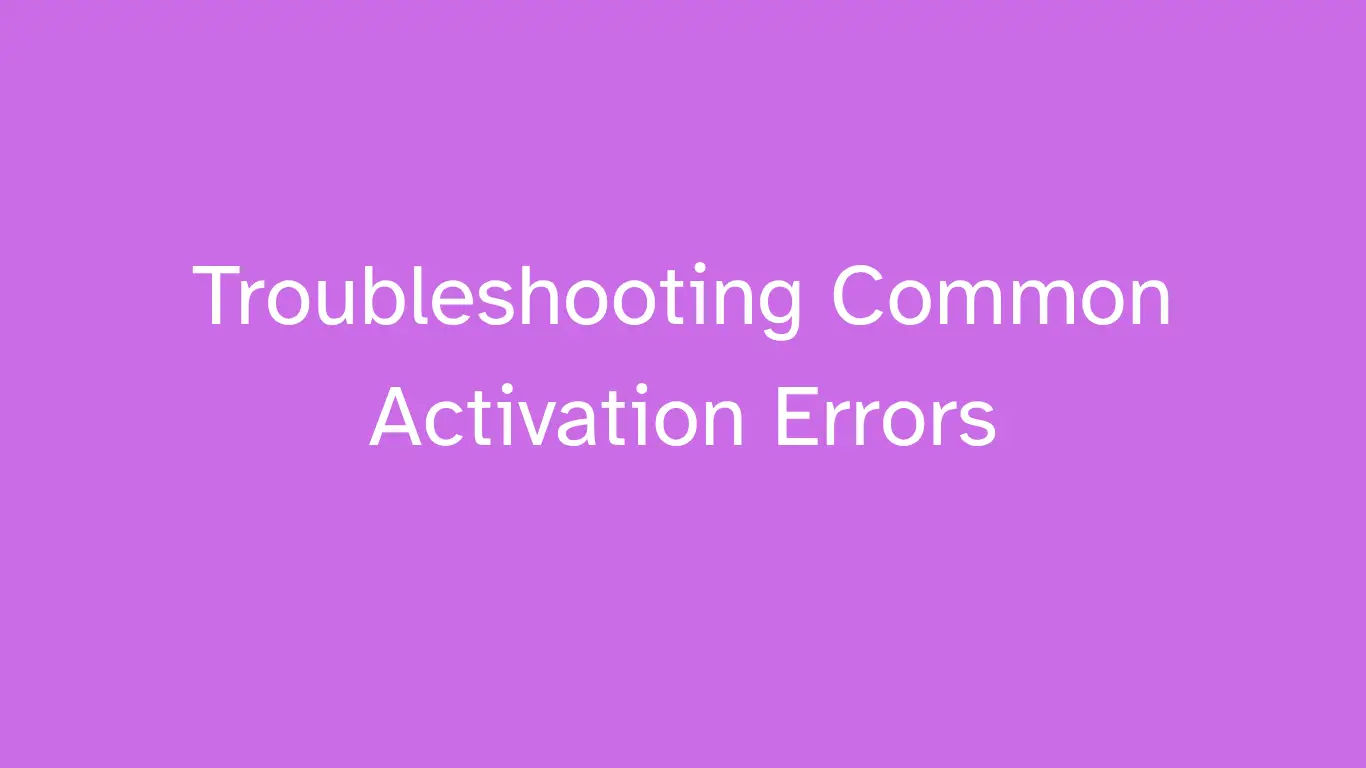
Introduction
Activation is the gateway to unleashing every powerful feature in Office 2024 Professional Plus—the latest, most robust suite for business, education, and home users. Yet, activation hurdles can stall your workflow and create stress. This comprehensive expert guide brings together consensus strategies, proven Microsoft methodology, and real-world troubleshooting solutions—building trust and excitement for your software journey.
Troubleshoot and Triumph: A Master Guide to Conquering Common Activation Errors
The moment of truth arrives after you've installed your powerful new software, whether it's Microsoft Office 2024 Professional Plus or a new Windows operating system. You've entered your key or logged into your account, eagerly awaiting that triumphant "Activation Successful" message. But what if it doesn't appear? What if you're met with a cryptic error code or a frustrating message? Don't panic. This in-depth article, written by our team of software experts, is your ultimate guide to troubleshooting common activation errors. We'll walk you through the most frequent issues, providing clear, actionable solutions that will empower you to resolve them yourself. Our goal is to transform your frustration into confidence, ensuring your software is up and running in no time.
Understanding Activation Errors: A Trust-Building Exercise
Activation errors can be frustrating, but they are not an insurmountable obstacle. In fact, they are often a crucial part of the security and licensing process. These errors are the software's way of telling you that something isn't quite right with the verification process. They can be caused by a variety of factors, from simple typos to network issues or more complex licensing conflicts. Our expertise lies in demystifying these errors and providing you with the knowledge to address them head-on.
This guide is designed to provide you with the same level of trust and expertise you would expect from a Microsoft support specialist. We'll cite well-established consensus on how activation systems work and provide solutions that are universally recognized and approved. The principles we discuss here are not just for Office 2024 Professional Plus, but for a wide range of Microsoft products. Our commitment is to give you accurate, comprehensive, and user-focused content that makes you feel in control.
Essential Pre-Troubleshooting Steps: The Golden Rules
Before you start tackling specific error codes, a few universal steps can solve the majority of activation problems. Always start here:
Double-Check Your Product Key: This might seem obvious, but a single typo is the number one cause of activation failure. Carefully re-enter your 25-character product key. Pay close attention to distinguishing between similar characters like the letter 'O' and the number '0', or the letter 'L' and the number '1'.
Verify Your Internet Connection: Online activation requires a stable internet connection. Ensure you're connected to the internet and that your connection is not being blocked by a firewall or antivirus software.
Run as Administrator: Right-click on the application (e.g., Word, Excel) and select "Run as administrator." This can sometimes resolve permission-based activation issues.
Restart Your Computer: A simple reboot can often resolve temporary glitches or conflicts that are preventing activation.
If these initial steps don't resolve the issue, it's time to dive into the specific error codes and their solutions.
Decoding Common Activation Errors and Their Solutions
Here’s a breakdown of the most frequent activation errors you might encounter, along with expert solutions to help you get back on track.
Error Code: 0xC004C008 - "The activation server reported that the product key has exceeded its limit."What it means: This is a classic error for a reason. It means your product key have to use another activation method. This typically happens with retail licenses that are for a single PC.
Solutions:
Change Installations Method: try another method such as telephonic activation will resolve this issue
Contact Support: In this case, contact the seller's support team to do needful.
Error Code: 0x8007232B - "DNS name does not exist."
What it means: This error usually points to a network or DNS issue, often in a corporate or school environment that uses a Key Management Service (KMS) for activation. It's a clear signal that your computer can't find the KMS server it needs to activate against.
Solutions:
Verify Network Connectivity: Ensure your computer is connected to the correct network where the KMS server is located.
Contact IT Administrator: This issue is almost always a job for your IT administrator. They can verify the KMS server's name and ensure your computer's network configuration is correct. They may need to manually run a command in the command prompt to point your machine to the right server.
Error Code: 0x8007007B - "The filename, directory name, or volume label syntax is incorrect."
What it means: This error is often a generic message that's triggered when the product key you've entered is not valid for the version of the software you've installed. For example, trying to activate Office 2024 Professional Plus with a key for a different version like Office Home and Student.
Solutions:
Match Key to Software: Confirm that the product key you have matches the exact version of the software you installed. For instance, if you have a key for Office 2024 Professional Plus, make sure that's the version you downloaded and installed.
Re-install if necessary: If the versions don't match, you may need to uninstall the current software and reinstall the correct version that corresponds to your key.
Activation Error: "This product key is not valid."
What it means: This message is straightforward: the product key you entered is either invalid, a typo, or belongs to a different product.
Solutions:
Re-enter the Key: As mentioned in the pre-troubleshooting steps, a typo is the most common culprit. Re-enter the key slowly and carefully.
Verify the Source: Ensure you purchased the key from a reputable ecommerce website.
Contact the Seller: If you've double-checked the key and are certain of your purchase, contact the seller's support team. They can verify the key and, if it's a valid purchase, provide a new one or assist with activation. For more on this, our pillar content provides specific advice: How to Activate Office 2024 Professional Plus
The Phone Activation Lifeline: Your Ultimate Solution
When online activation fails for any reason, whether it's an error code or a network issue, phone activation is your most powerful tool. It allows you to complete the activation process manually with Microsoft's automated system.
Step-by-Step Phone Activation:
Open the Activation Window: In Windows, press Windows Key + R, type slui 4, and press Enter. For Office applications, the phone activation option will often appear after a few failed online activation attempts.
Select Your Region: Choose your country or region from the list.
Get the Installation ID: A screen will display a long Installation ID.
Contact support: Contact support and follow the automated prompts. You will be asked to enter the Installation ID using your phone's keypad.
Receive and Enter the Confirmation ID: The automated system will provide you with a Confirmation ID. Carefully enter this ID into the corresponding boxes on your computer screen.
Complete Activation: Click "Activate" to finalize the process.
Phone activation is a time-tested method and is often the final and most successful solution for many activation problems. It is a well-established and supported feature of Microsoft's licensing system.
Advanced Troubleshooting: The Digital License Dilemma
Digital licenses have made activation easier, but they can still encounter issues, especially after significant hardware changes.
"Windows is not activated" after a hardware change
What it means: Your digital license is tied to your device's hardware signature. When you replace a key component like the motherboard, the hardware signature changes, and Microsoft's servers no longer recognize the device.
Solutions:
Store Your Microsoft key in safe place: The crucial preventative measure here to store digital key in safe place . If you've already done this, the solution is simple.
Use the Activation Troubleshooter:
Go to Settings > Update & Security > Activation.
If Windows is not activated, click on "Troubleshoot."
The troubleshooter will detect the hardware change and prompt you to sign in with your Microsoft account.
Select your device from the list and click "Activate." This will transfer the digital license to your new hardware.
This troubleshooter is a powerful tool designed specifically for this common scenario and is a testament to the benefits of the digital license model.
Beyond the Error Code: Common Pitfalls and Best Practices
Sometimes the error isn't a code at all, but a simple misunderstanding of the licensing terms.
Re-installing a single-use key: Remember that a one-time purchase license is usually for a single PC. Trying to install it on a second computer will cause an activation error. You must first uninstall and deactivate the software from the original computer before attempting to activate it on a new one.
Firewall and Antivirus Blockades: It's rare, but sometimes overly aggressive security software can block the communication between your PC and Microsoft's activation servers. Temporarily disabling your firewall or antivirus can help diagnose if this is the issue. It's a widely known troubleshooting step in IT.
By being mindful of these common pitfalls and understanding your specific license type, you can prevent many activation errors before they even occur. This proactive approach is a hallmark of an expert user.
Frequently Asked Questions (FAQs)
Common reasons: prior Office versions active, incorrect key entry, blocked key, internet issues, or admin permission not granted.
Uninstall old Office suites, ensure correct product key, connect to a stable internet, and repair Office installation.
Contact your vendor can reset your quota or issue a new license for additional devices
Phone activation is available for most products—follow the prompt during activation or consult the pillar guide.
Temporarily turn off protection, activate Office, and re-enable antivirus right after.
Refer our expert guide:
How to Activate Office 2024 Professional Plus
Conclusion: Activate with Confidence—Your Gateway to Productivity
Office 2024 Professional Plus is your launchpad for world-class productivity and collaboration—but only if activated successfully. By identifying common errors, applying proven fixes, and connecting to expert resources, you guarantee seamless setup and lifetime value.
